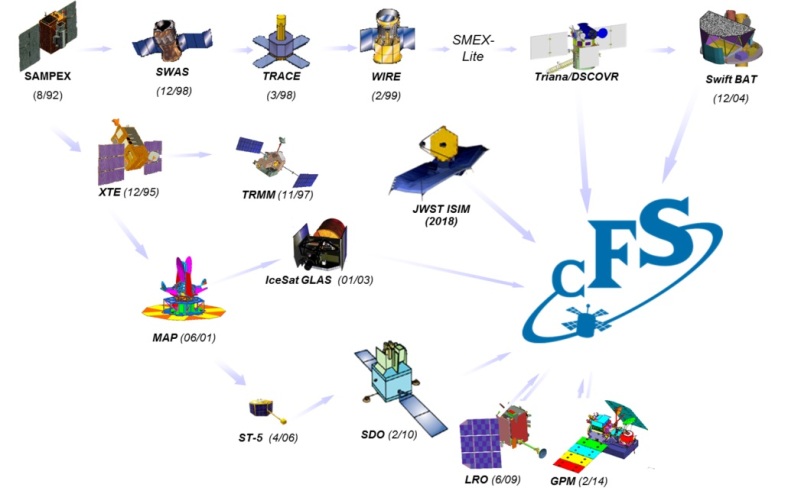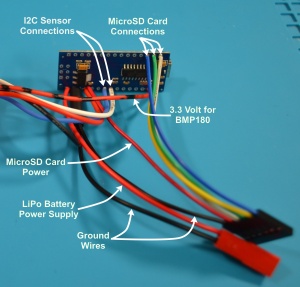While you expect to see reviews of model rocketry accessories on web sites such as this one, it is a nice surprise when you see model rocketry get some love from web sites and sources not typically associated with rocketry. This recently occurred when the HackSpace magazine web site posted a comparison article on the StarLight flight computer versus the Rockit flight computer (https://hackspace.raspberrypi.com/articles/starlight-model-rocket-flight-computer-vs-rockit-flight-computer).
While you expect to see reviews of model rocketry accessories on web sites such as this one, it is a nice surprise when you see model rocketry get some love from web sites and sources not typically associated with rocketry. This recently occurred when the HackSpace magazine web site posted a comparison article on the StarLight flight computer versus the Rockit flight computer (https://hackspace.raspberrypi.com/articles/starlight-model-rocket-flight-computer-vs-rockit-flight-computer).
Both systems use the RP2040 microcontroller and both include built in sensors and additional GPIO pins for your own use. They were impressed with both boards as they rated each 10/10.
 If you go and download the HackSpace magazine you will find that there is 5-page spread dedicated to model rocketry electronics in that issue. It includes a review of an electronic nichrome cutter, a triple axis accelerometer and a Cansat Kit. (https://hackspace.raspberrypi.com/issues/74/pdf/download)
If you go and download the HackSpace magazine you will find that there is 5-page spread dedicated to model rocketry electronics in that issue. It includes a review of an electronic nichrome cutter, a triple axis accelerometer and a Cansat Kit. (https://hackspace.raspberrypi.com/issues/74/pdf/download)
If you go back through their past years (available at https://hackspace.raspberrypi.com/issues) you will find that they cover model rocketry projects at times. Issue 12 had rocketry as their feature cover topic, and issue 63 focused on flight on included several articles on rocketry.
It is nice to see model rocketry show up in some unexpected places. When it happens, we like to promote it to help promote and expand the reach of the hobby!